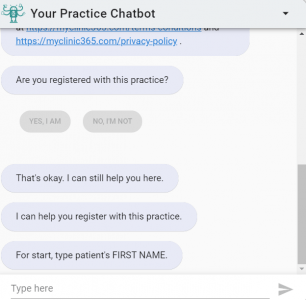How Can We Help?
Add Patient
There are three ways to add a patient within the platform:
- Manually
Select the Patients menu tab and from there select Add Patient. This opens the following form that needs to be populated. Name, DOB, GMS#, and phone or email are the most important fields to capture.
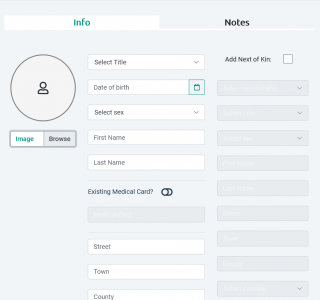
2. Bulk Import
if you need to load a large number of records then the bulk import is the process to use.
It will accept the file in csv or xls format. Please contact us at support@myclinic365.com for a copy of our bulk import file. We also can help you with this process if required.
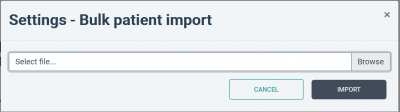
At the end of the import the tool gives an output report that you can download and view. It outlines the successful records imported but more importantly the records that failed to import and the failure reason. Below is an example with dummy data.
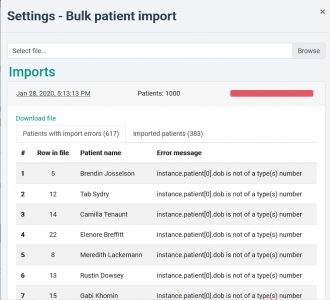
3. Patient Self Registration
To allow patients to self register the practice need to set its business rules for new patients. To do this go to settings/rules
At a minimum you need to allow new patients.
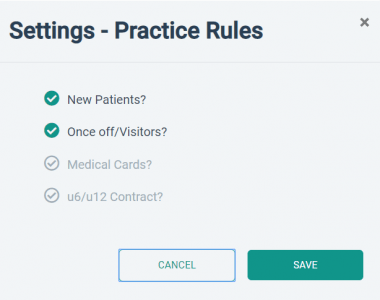
Once enabled this changes the functionality within the bot when a user selects not registered with the practice. The bot now presents a set of friendly questions that captures the minimum patients details required to create an appointment. It also creates a ToDo for the clinic staff to complete the onboarding process for the new patient.