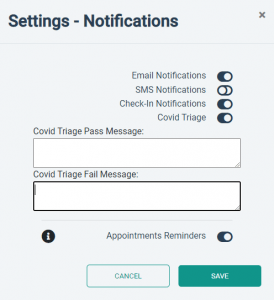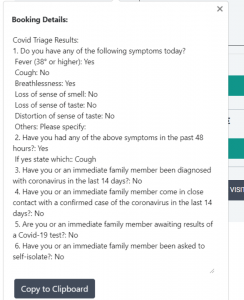How Can We Help?
Triage and Remote Checkin
Many practices have moved to a closed-door policy. Only allowing the patients into the surgery once
they have spoken to and triaged them. This has created a huge amount of administrative overhead
for GPs and their staff. It also means that patients must wait outside the door until they are ready to
be seen. MyClinic365 has built a remote check-in, Covid-19 triage, remote patient call and integrated
our secure payment portal to streamline this process. Reducing the telephone tag that it has created
and making it safer for both the practice and their patients.
Remote Check-in Notification Settings
We have added 2 new notifications settings which can be accessed from Settings\Notifications
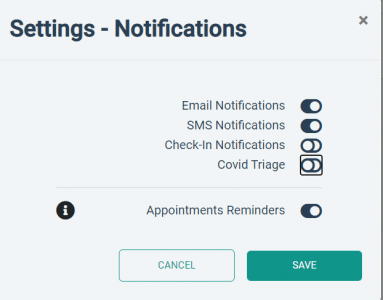
Check-in Notifications
When enabled it sets that by default all appointments will be sent a link that will allow the patient to
either cancel their appointment or check-in for their appointment.
If the appointment is scheduled within 2 hours of the booking time the link is sent with the booking
confirmation.
If the appointment is more than 2 hours in the future, then the link is not sent until the appointment
is with 2 hours of the current time.
Covid Triage
When enabled this embeds a Covid-19 Triage workflow into the check-in process.
We have set defaults messages for Triage Pass and Fail but the system also allows you to customise
these messages to your practice.

Booking Appointment and sending links
Booking appointment has not changed. We have provided the facility to override the settings set at
the Practice level.

Patient Experience
Link
The patient will receive the link one of 2 ways, depending on the timing of the appointment.
1) Appointment Confirmation – appointment booked and scheduled within 2 hours of current
time

2) Appointment Reminder – appointment booked and scheduled outside 2 hours of current
time
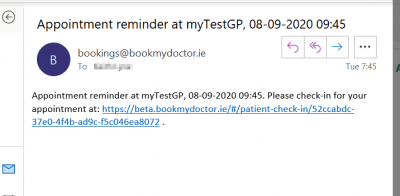
Triage and Remote check-in
When patient clicks on link they will be presented with the following screen if both triage and check-in
have been enabled. If triage hasn’t been enabled, then they will be presented with a portal that
allows them to check-in or cancel their appointment.
Patient will receive a link as shown above. Once clicked it will take them into either a Covid-19
Triage\Remote Check-in flow or else the remote check-in flow
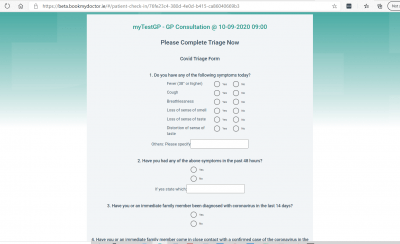
Example of default notification after successful triage (failed assessment) and check-in
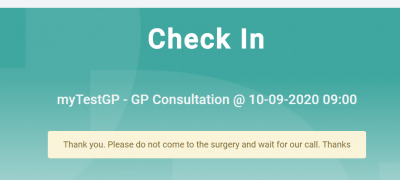
These messages are customisable and can be set for pass\fail scenarios
If the patient passes the Triage and the practice has selected to send payment link when
appointment was being scheduled, then the patient is presented with the option to pay.
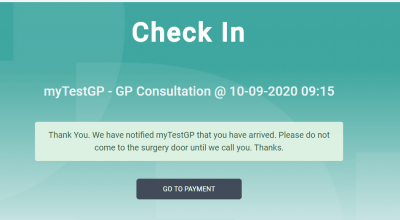
Patient pays through the MyClinic365 secure payment portal. This updates the dashboard status for
that patient to paid and automatically sends the patient their receipt.
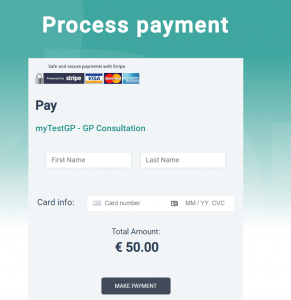
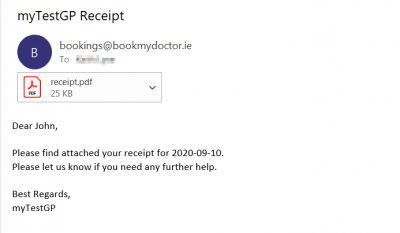
Payment and Status updated on dashboard
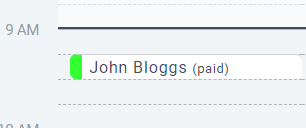
Practice Experience
Once the patient has completed the check-in process the patient’s status will change to either:
1) Checked-In – Passed Triage Assessment
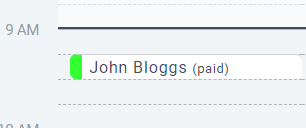
2) Failed Triage Assessment
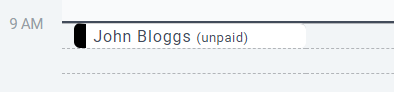
The admin staff can quickly check to see the output of the Triage by clicking on the appointment
and selecting edit
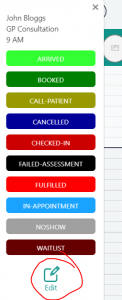
The Triage output is the details section of the appointment.
The Healthcare Professionals can view the output from Details when they are in the “In
Appointment” status for that patient.
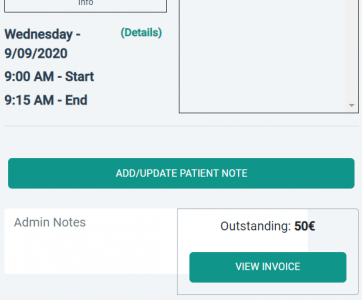
When the HcP clicks on the details button they will see the output of the triage, there is also a copy
to clipboard button that allows you to quickly copy the output if you need to insert it into the
patients’ health record.

Call Patient to Door
Depending on your practice flow, it may be that you tell patients to remain in their car etc and wait
until they are called.
We have introduced a patient notification to call patients to the practice when you are ready to see
them.
There is a new status within the calendar “Call Patient” that notifies the patient to come to the door
of the practice.
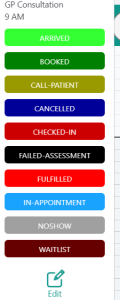
An example of the text or email received by the patient:
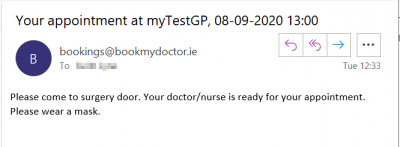
To summarise we now see the patient flow being:
Checked-In or Failed-Assessment -> Call-Patient -> Arrived (when they have arrived at surgery) -> In-
Appointment -> Fulfilled