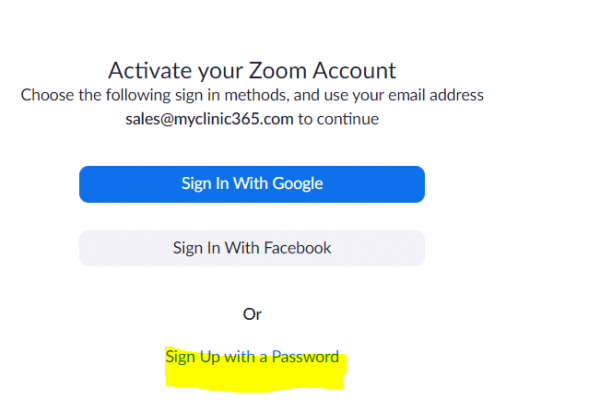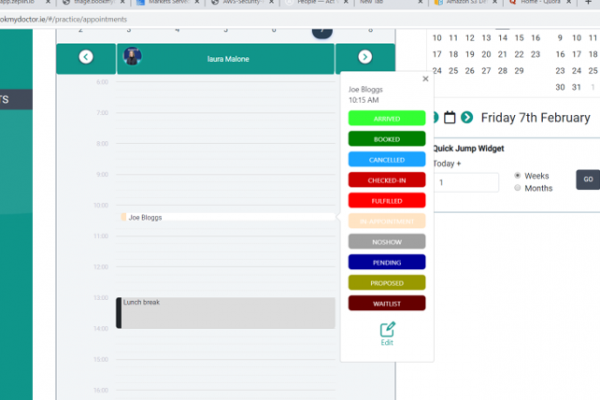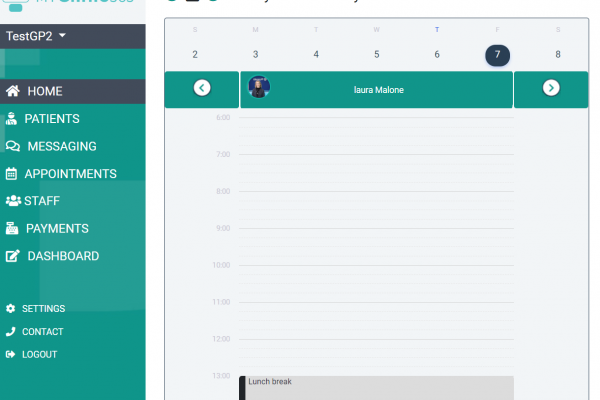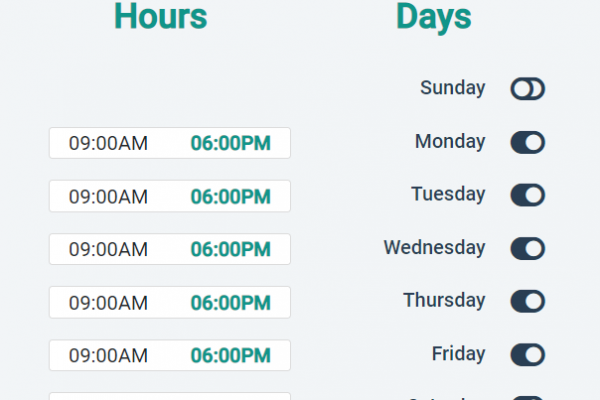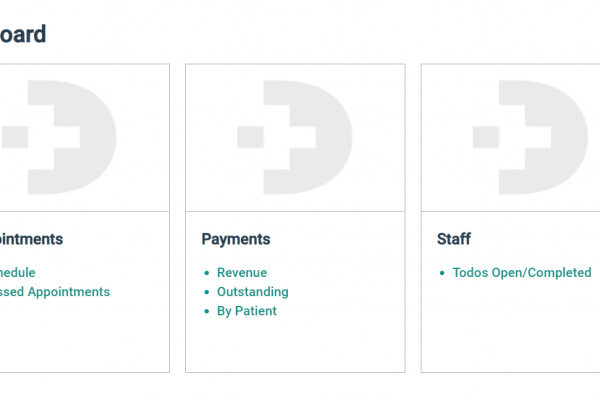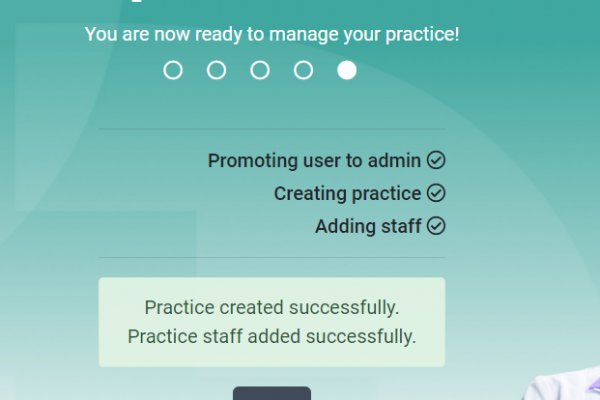Our Video consultation service works through a browser natively but works best when the client is installed. The client […]
Help Centre
Registration
A zoom user is automatically created by MyClinic365 for each staff member in your practice. To activate this account […]
Video Consultations
MyClinic365 Video Consultations – What is this service? MyClinic365 has built this service to ensure there is a secure, gdpr […]
Security
At MyClinic365 security and data privacy are taken very seriously. We have implemented architectural best practices for designing and operating […]
Step 3 – Managing Status and Updates
The appointment status can be updated by clicking on an existing appointment. This opens a status bar and allows you […]
Step 2 – Making an Appointment
Appointments can be made from a number of places: Home screen Appointments Screen In Consult Screen Patient Details Home Screen […]
Step 1 – Services
Services Before you can make a booking you need to define services and add staff. Please see the add staff […]
Contact Us
At MyClinic365 we aim to provide the optimum level of support possible to our customers. We hope you don’t have […]
Dashboards
MyClinic365 provides a number of dashboards and reports to help you better understand how your practice is performing. These dashboards […]
Step 5 – All Done
Step 5 – All Done Once you have successfully completed Steps 1 – 4 you should then get the following […]